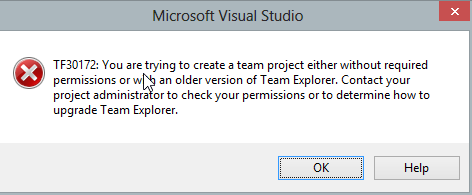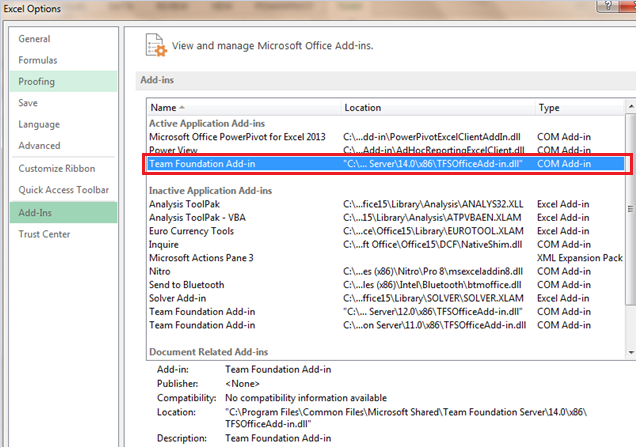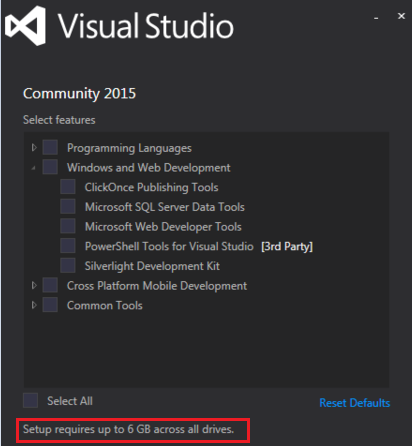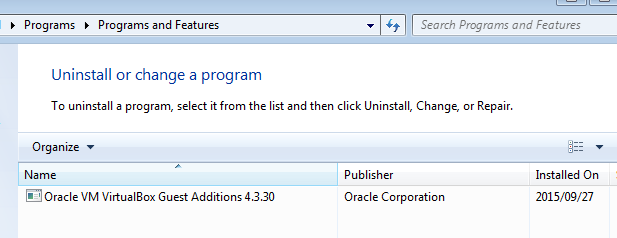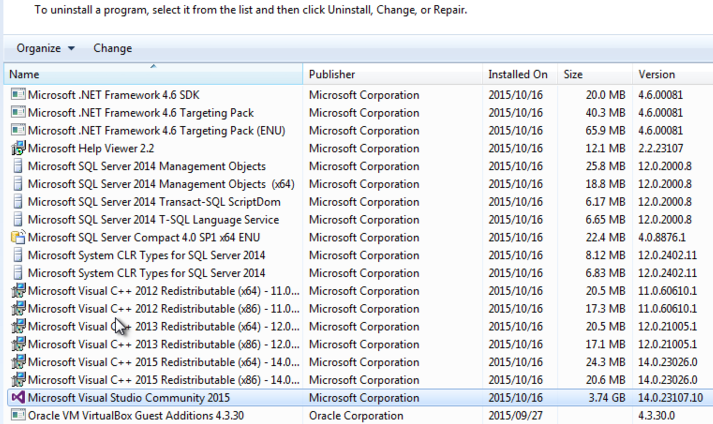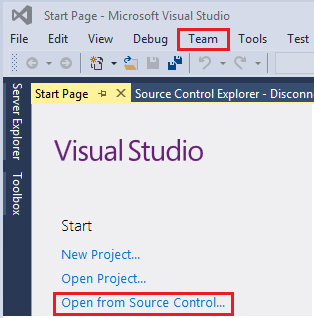Introduction
If you have been using Team Foundation Server (TFS) for as long as I have, you will recall that just about every release of TFS has always been accompanied by standalone Team Explorer and Team Explorer Everywhere software installers. So you will understand my bewilderment when I couldn’t locate these installers following a successful setup of on-premise (on-prem) TFS 2015 server instance for my employer. After going through every possible link on search engine results relating to “Team Explorer 2015,” I concluded that only Team Explorer Everywhere 2015 was released this time around.
What’s the big deal?
Creating new Team Project
I suppose you are wondering why I am suddenly up in arms for a supposedly missing standalone Team Explorer 2015 installer. Again, if you have administered TFS for as long as I have, you should already know that you can do just about anything on Team Foundation Server Configuration Center except create new Team Projects. Honestly, I’ve never understood the business model by Microsoft as to why we have to step out of Team Foundation Server Configuration Center in order to create TFS Team Project as it already requires one to be at least a member of a Project Collection Administrator role to be able to set it up. Anyway, I digress, Team Explorer is basically a client software package required to create Team Project against an on-prem server instance.
You are probably again wondering:
“Surely, if I claim to be familiar with TFS for as long as I claim to have, I should be able to use earlier versions of Team Explorer?”
The answer to the above is yes and no.
Yes, I can connect to TFS 2015 on-prem instance using earlier versions of Team Explorer (i.e. Team Explorer 2013) and be able to do things like configure workspaces, download source control, check-in pending files etc.
No, I cannot create new Team Project against TFS 2015 on-prem instance when using earlier versions of Team Explorer. The error message, shown in Figure 1, comes up when I pertinaciously create a TFS 2015 Team Project using Team Explorer 2013:

Figure 1: Team Project Error Message TFS Project Management using Microsoft Excel and Project
Another reason as to why the missing Team Explorer is a big deal is that I have business-oriented users (i.e. Business Analysts, project managers, SCRUM masters etc.) who have gotten used to managing business requirements (i.e. user stories, product backlog) by adding and removing work items using the TFS Add-on for Excel. Thus, when we load a new machine for such business-oriented users, we usually throw in a Team Explorer to help them integrate Excel with TFS.
As a result of the missing Team Explorer, I now have to explain myself to these users with questions that sometimes go as follows:
“Hey, IT guy (they usually don’t know our names), where is my Team Explorer 2015?”
The Workaround
As I’ve learnt (mostly, the hard way) over the years as a system administrator is that you always need a plan B – regardless of limitless software assurances from vendors. Consequently, this section addresses one of the ways to circumvent the aforementioned issues.
TFS Project Management using Microsoft Excel and Project
The good news is that you can still use earlier versions of Team Explorer to integrate Microsoft Excel to TFS 2015 on-prem instance. For instance, Figure 2 shows several instances of Team Foundation Add-in (which represent different versions of Team Explorer installed in my client machine) and regardless of what version of the Add-in I activate, they all seem to connect to my TFS 2015 on-prem instance.

Figure 2: Microsoft Excel Add-ins showing Team Foundation Add-in Creating new Team Project
Whilst the workaround on integration between Microsoft Excel and TFS 2015 on-prem instance will not require additional software installations provided (you had already installed earlier versions of Team Explorer), unfortunately, the workaround for creating new Team Projects is not that straightforward. Instead it requires one to install corresponding Visual Studio version (i.e. Visual Studio 2015) which is not always ideal and comes at an expense of your storage disk-space. Let me elaborate further on this unfavourable workaround via a step-by-step installation process that I used recently:
Step 1: Download and install Visual Studio 2015 Community (VSC 2015) edition – which is free.
As indicated in Figure 3, I opted to do a custom installation without any features – yet, a minimum 6G of free space was required:

Figure 3: VSC 2015 Custom Installation Step 2: Review Size of VSC 2015 Installation
Upon completion of VSC 2015 installation, I reviewed a list of programs that were installed as part of setting up VSC 2015. I suppose it’s important to note that prior to the VSC 2015 installation, I only had 1 installed program in my Oracle VirtualBox virtual machine:

Figure 4: List of Installed Programs Prior to VSC 2015 installation As I can be seen in Figure 5, the after VSC 2015 I now have several software packages that have been installed as part the custom installation.
Figure 5: List of Installed Programs after VSC 2015 installation The cost of disk-space is excessive when you realise that when you only had Team Explorer to install – a disk space of not more than 400MB was required.

Figure 6: Size of Team Explorer 2013 Anyway, after you have setup VSC 2015, you should be able to launch Team Explorer window to successfully setup new Team Projects for your TFS 2015 on-prem instance. You can launch Team Explorer by either clicking on the Open from Source Control link underneath your Visual Studio Start Page or clicking on the Team menu item > Manage Connections.

Figure 7: Launching Team Explorer in VSC 2015
Finally, I suggest that if you can’t afford any more disk-space in your client machine or virtual machines – rather:
- Setup VSC 2015
- Create new Team Projects
- Uninstall VSC 2015
- Re-Install Team Explorer 2013 and use to manage your instance
Remember that like most Microsoft software packages, Visual Studio 2015 is subject to new service packs and related patches that can sometimes require additional disk-space. Thus, another reason I am in favour of uninstalling VSC 2015 (having created your Team Projects) is because you will ensure that you don’t get update reminders about Visual Studio 2015 services packs – you are after all a TFS administrator not a developer.
Conclusion
I hope sanity prevails and Team Explorer 2015 stand-alone installer is later released. Until, then you have to find creative ways of handling the situation.