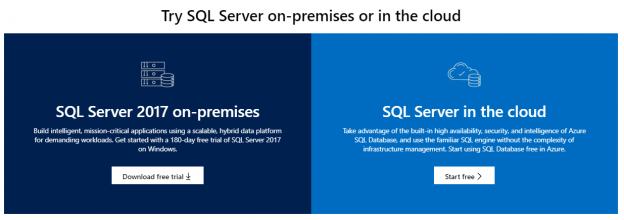Introduction
This article serves as a SQL Server Download guide for both beginners and beyond. Some years ago, it was pretty simple to download the installer because you had all the components installed. Now, it is harder because you need to install several components, there are several versions and editions. This guide will help you to understand which version and edition needs to be downloaded.
Getting started
First of all, you will need to select which SQL Server version you want to install. We will focus on SQL Server 2017 now. The SQL Server 2019 will be released at the end of the year and the current version is a Release Candidate.
Which SQL Server should I download?
Choosing a SQL version is a difficult decision.
The download page is here:
The first question that comes our way is to use the Cloud or not?
Should I use the Azure SQL version or download SQL Server on-premises?
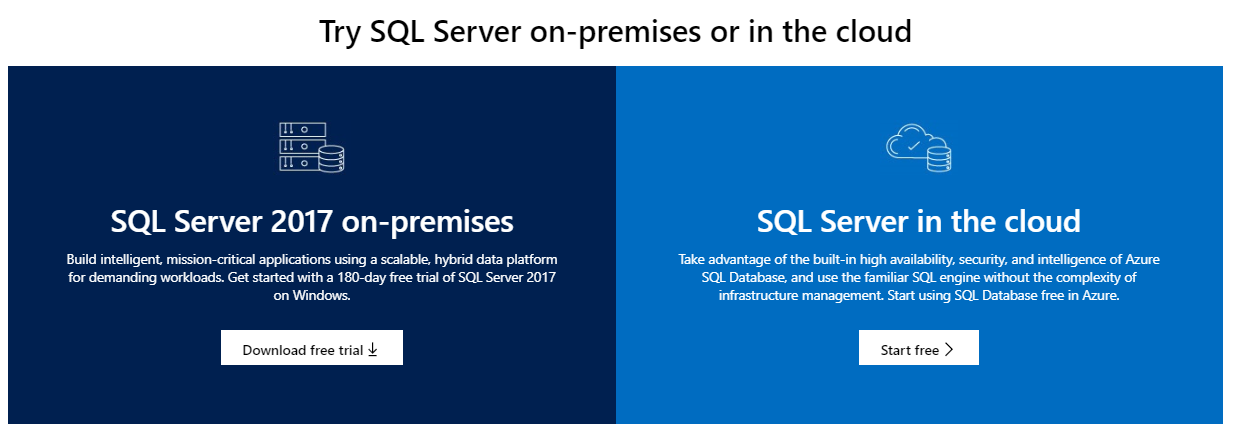
To use the cloud or not use it, that is the question:
Decide whether we should stay in a comfortable SQL Server on-premises similar to previous versions,
Or change to a new world and start a new world in the Cloud?
If you move to the cloud you do not need a SQL Server download. You may only need the SQL Server Management Studio (SSMS) to connect and administer your Database in the Cloud. You can download SSMS here:
You could administer your Azure SQL Database without SSMS, using the cloud tool using your smartphone or your tablet.
If you download SQL Server on-premises installer, you will also require installing SSMS. In the previous versions, it was included with the SQL Server installer.
The version on-premises is a trial version available for 180 days. If you are a developer or a tester, I would recommend the Developer version, it is free, it includes all the features included in the Enterprise edition.
If your database is local and you do not need to publish the SQL Server data on the internet, maybe it is a good choice to stay on-premises. If you already have several applications in Azure and you need your data on the internet for public use, maybe the Azure Cloud is a good option.
For more information about installing SQL Server on-premises, refer to this link:
Azure SQL Prices
Azure SQL has prices for all the needs. Here you have more information about the prices:
Which edition should I use in the SQL Server Download process?
The SQL Server Download process is complex because you need to choose the edition. If you are new in the SQL Server world, it is a very complex decision. Let’s talk about prices first. The following table shows the prices:
Edition | Price |
Enterprise per core | $14,254 |
Standard per core | $3,717 |
Standard Server + CAL | $931 |
Developer | Free |
Web | Please ask your hosting partner |
Express | Free |
For more information about SQL Server Editions prices, refer to this link:
What is the functionality of each SQL Server edition?
The Enterprise Edition and the Developer editions have full functionality. However, the Developer edition is not for production environments as the name indicates, it is for development purposes.
The following link provides the difference between each SQL Server edition:
What is the best SQL Server to download, SQL Express or SQL Developer edition?
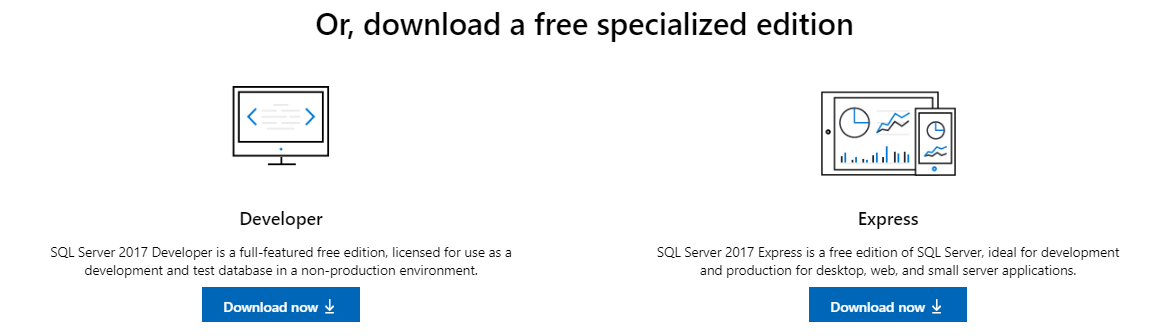
Both SQL Express and Developer editions are free, however which edition to go for the SQL Server download is not obvious. If you only need a small database for development to store data in tables, the SQL Express will be enough. If you do not have too much disk space, the SQL Express will be the best option.
If you need to test advanced functionality of SQL Server, the Developer edition is your best choice. The Developer edition has the same functionality as the enterprise edition, so, it will accomplish all your needs.
In order to check the difference between both editions, check the supported features of SQL Server:
SQL Server on Linux or Windows or Docker?
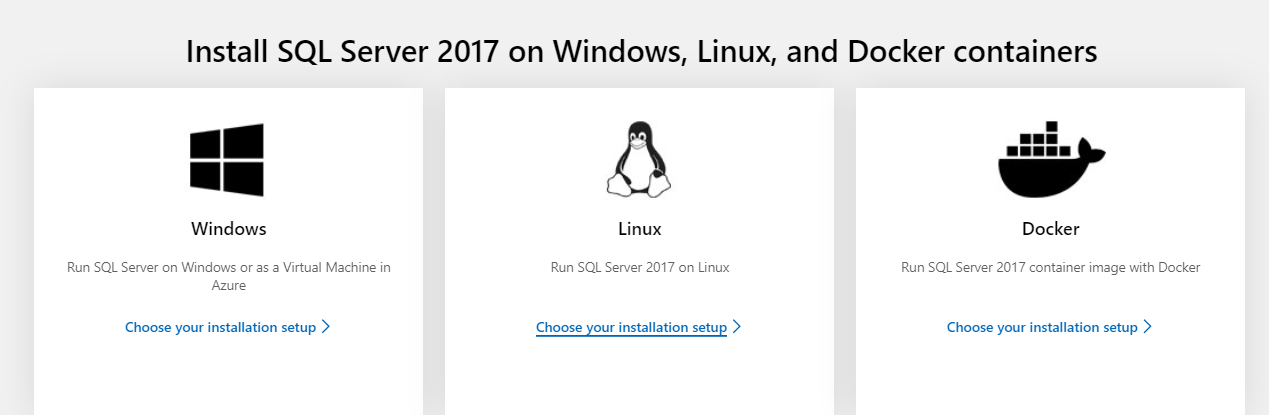
Another question in the SQL Server download process is if we want to have the installer for Windows or Linux or use Docker?
For testing, QA, development and learning purposes, I would use Docker. And for the production environment, it depends on what you have. If you have Linux Servers, it is a good idea to try and test SQL Server for Linux. If you already have SQL Server experience on Windows, I do not see a reason to change. It has a lot of support and it is working fine for decades. On the other hand, SQL Server for Linux is newer, and it may have more errors and less documentation, forums and people to help you.
For more information about the Docker and Linux editions, refer to these links:
- Quickstart: Install SQL Server and create a database on Red Hat
- Quickstart: Install SQL Server and create a database on Ubuntu
- Quickstart: Install SQL Server and create a database on SUSE Linux Enterprise Server
- Microsoft Container in Linux
- Quickstart: Run SQL Server container images with Docker
Which SQL Server version should I download, SQL Server 2017, 2019, 2016, 2014, 2012, 2008?
The SQL Server download process also implies to choose the right version. The end of support of SQL Server 2008 R2 is 7/9/2019.
SQL Server 2019 is not released yet, so I would only recommend using it for testing purposes and to know the new functionality in testing environments.
The best choice would be SQL Server 2017 which is a robust, stable version. For more information about the features of each version, refer to the following links:
- What’s new in SQL Server 2019 preview
- What’s new in SQL Server 2017
- What’s new in SQL Server 2016
- What’s New in SQL Server 2014
If you are nostalgic about the history of SQL Server and the different versions, I would suggest going through the below link:
Where can I download the SQL Server AdventureWorks database?
Another term often talked about in the SQL Server download process is the AdventureWorks database! If you are learning SQL Server, this sample data is very useful to test queries, test features and check the documentation. This is a fictitious database used for learning purposes. There are several AdventureWorks databases available. One is the OLTP transactional database, another is used as a Data Warehouse, there is also a lighter version. In earlier versions, this database was included in the installer, then it was moved to the CodePlex site. Now it is in GitHub and the Microsoft web site. You can get the AdventureWorks database here:
Where are the BIDS or the SSDT in SQL Server installer?
Another common question in the SQL Server download process is Where is the SSDT? This tool is SQL Server Data Tools. It includes tools for Business Intelligence and other applications.
In Business intelligence, the BIDS was used in previous SQL Server versions. The Business Intelligence Development Studio (BIDS) was replaced by the SQL Server Data Tools (SSDT) and it is now installed separately for SSAS, SSIS, SSRS and other projects. You can get the installer here:
Conclusion
In this article, we learned about how to download SQL Server versions, editions, sample database installation, Azure SQL and more.
Depending on your needs the SQL Server download process will be different. Sometimes you may need the version in Azure, sometimes the standard, sometimes the developer edition. According to your needs, there is an appropriate SQL Server version or edition available.
- PostgreSQL tutorial to create a user - November 12, 2023
- PostgreSQL Tutorial for beginners - April 6, 2023
- PSQL stored procedures overview and examples - February 14, 2023