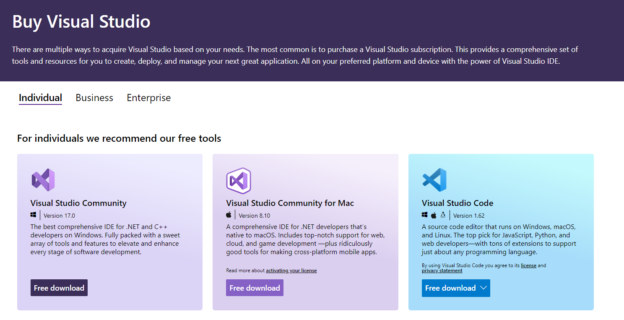The SQL Server Data Tools for Visual Studio 2015 are tools used for different purposes like:
- Working in relational database projects.
- Creating multidimensional or tabular databases in Analysis Services.
- Using Integration Service projects to import and export data.
- Building Reports in reporting services.
However, to handle these projects, we will need to install the SQL Server Data Tools (SSDT) first. In this article, we will explain the following topics:
- What are the SQL Server Data Tools for Visual Studio 2015?
- How to install the SQL Server Data Tools for Visual Studio 2015?
- What features were added in SQL Server Data Tools for Visual Studio 2015?
- Other SSDT versions
- Is SSDT free?
What is the SQL Server Data tools for Visual Studio 2015?
In the past, we had the Business Intelligence Development Studio (BIDS), but the name was changed later because you can also create other projects like SQL Server Projects. The SQL Server Data Tools allow the creation of SQL Server, SSIS, SSAS, SSRS projects. In Analysis Services (SSAS), we can create Tabular and Multidimensional projects.
How to install the SQL Server Data Tools for Visual Studio 2015?
The SSDT version has a compatible version for the Visual Studio version. After the release of the Visual Studio, a new SSDT is released.
If you need to download the SQL Server Data Tools for Visual Studio 2015, the following link will be useful.
It is a 1 GB installer for SSDT. The SSDT version for VS 2015 is version 17.4.
You can find the installers in the following languages:
- Chinese simplified, traditional Chinese, English, French, German, Italian, Japanese, Korean, Portuguese, Russian and Spanish.
If you need to check previous versions of the SSDT for VS, please refer to this link:
The installer is in ISO format is an optical disk image. In order to install it, run the setup.exe file.
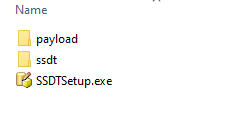
The SQL Server Database will be installed by default. The SQL Server Analysis Services, SQL Server Reporting Services and SQL Server Integration Services will be selected by default. Analysis Services will allow you to create multidimensional or tabular models to create OLAP databases. These are databases oriented to get reports with a good performance response. They have a multidimensional design that allows getting scalable reports. Reporting Services or SSRS is used to create reports. You can connect to multiple database sources and get some nice charts or reports about your data. Finally, the Integration Services (SSIS) allow to import and export the data from different sources and destinations like Oracle, Azure, Excel, Access, IBM, etc. It is a very powerful tool used to automate tasks, run the command line, SQL commands and script tasks with C# and Visual Basic.
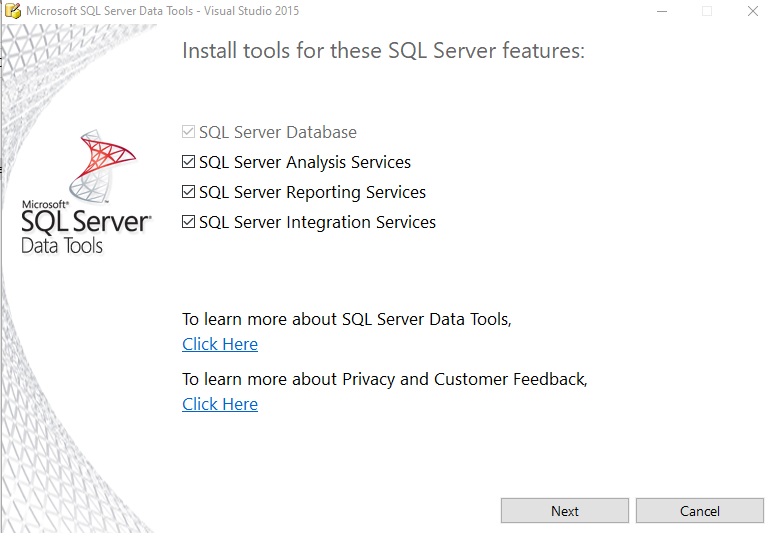
Finally, you will have the agreement. Check the license terms and conditions checkbox and press the Install button.
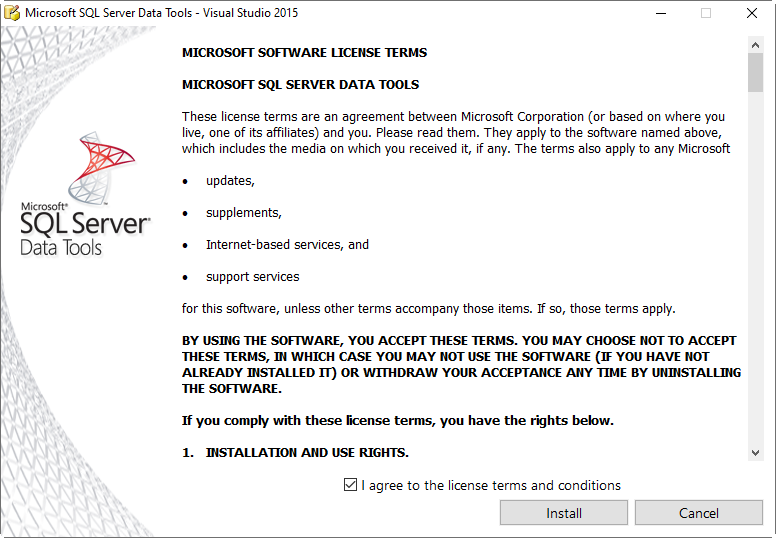
What features were added in SQL Server Data Tools for Visual Studio 2015?
You can see the Release notes for the SQL Server Data Tools here:
Some of the changes are related to the support of DacFx API to support Azure AD Universal and Multi-factor authentication.
Also, it included the support of SQL Server 2017 and OData. In PowerQuery, the last SSDT release for VS 2015 also included new data sources supported like Excel and XML.
The following links show the last changes made on SSDT version 17.
Other versions
The following tables will show the links related to each version of SSDT and the respective VS version.
Visual Studio version | SSDT version |
VS 2017 | |
VS 2013 | |
VS 2012 |
Earlier versions of VS are no longer supported. SSDT for VS 2019 requires a different installation approach. You need to install it as an extension in VS. Visual Studio 2022 has the same approach, you can install it as an extension.
Is SSDT free?
Yes, the SSDT is free. However, you will need to have Visual Studio first if you do not have it. You can get the Visual Studio Community, Community for Mac or Visual Studio Code that are free or you can get the Visual Studio Business edition which is for small companies. And finally, the Enterprise edition is for big companies with more than 500 members.
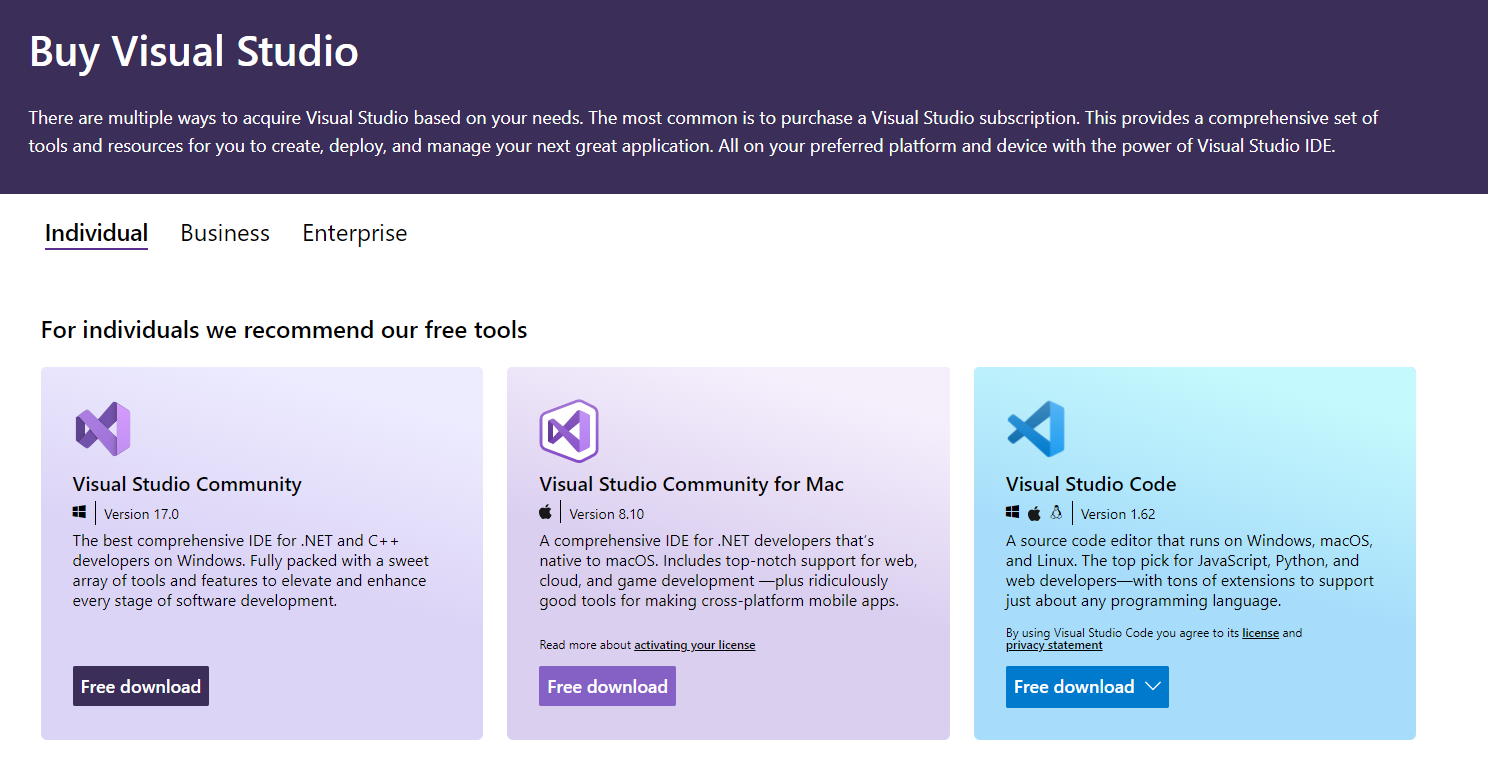
For more information about the VS editions and prices, refer to the following link related:
Conclusion
In this article, we learned about the SQL Server Data Tools for Visual Studio 2015. We learned how to install it, what changes were made on that version and we also added information about other SSDT versions. If you require more information, feel free to write your comments. We also talked about the different versions of Visual Studio editions like the community, Business and Enterprise.
- PostgreSQL tutorial to create a user - November 12, 2023
- PostgreSQL Tutorial for beginners - April 6, 2023
- PSQL stored procedures overview and examples - February 14, 2023